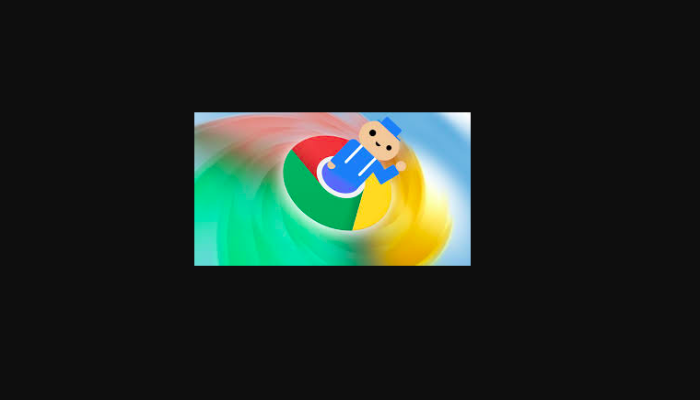When browsing, efficiency and effecting loading of the computer is what user will ever expect on any computer. Many internet users prefer using chrome, a google product with over 63% user allover the world. This simply states that it is one of the most powerful and reliable web browsing application. Chrome has so many features like data synchronization which attract many user to opt for it over any other.
What so disturbing and annoying with chrome is consuming much of computer memory and CPU. This makes computer to be slow and sometimes unresponsive which could be regarded as poor user experience. This happens mainly when working with multiple tabs at ago which simply implies that chrome has no capability to manage its tabs. You imagine a scenario where chrome has to run one tab at 100MBs and you are running 20 tabs with 2GB RAM machine. This will render your machine unresponsive.
With great impact of innovation in technology, this chrome situation can be managed by the user. Currently you can avoid all this chrome behaviors by suspending inactive tabs. In this article, we are going to discuss on The-Great-Suspender, effective tool that you can use to suspend chrome tabs, freeing up memory for your computer.
The Great Suspender.
This is an open source, light extension that is used to reduce chrome from over utilizing computers resources (RAM and CPU) when you have multiple tabs open at the same time. This will ensure smooth running of your computer by automatically suspending tabs that have been detected to be inactive. In settings you can set the specific time in which a tab can last before being termed as inactive by greatsuspender.
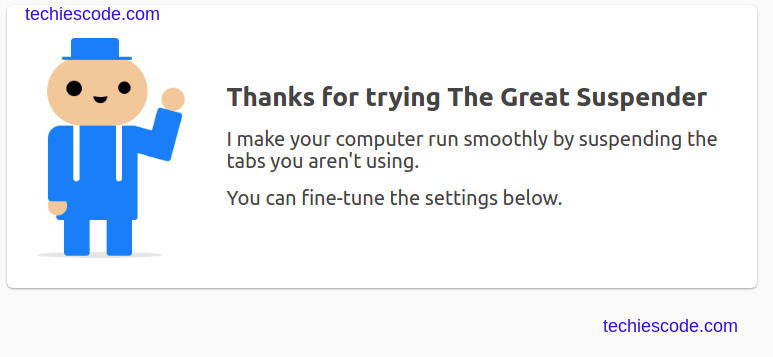
Features
- Suspends and unsuspend selected tab or all at once.
- Restore all tabs or only one that is needed.
- Suspends open tabs by scheduling or by one single click to save memory.
- Is a community based application, built from open source code for full transparency.
- Has capability to enable you whitelist URLs or domains that no-longer want to be suspended by the extension.
- Detects live pages such as user input forms and audio playing tabs to prevent them from being suspended. This saves user from loosing data or doing unnecessary repetitions.
How to install
Great suspender is available on chrome store which makes it easier to install and configure in your browser. The disadvantage with the chrome web store is that it could be having older versions which in turn may be vulnerable to attack. It is, therefore, be advised to get the latest available from the source.
- Download the latest file to your preferred folder.
Click on the link below to download.
https://github.com/greatsuspender/thegreatsuspender/releases/download/v7.1.6/tgs-7.1.6.zip- Go to chrome, click the three dots on the top right corner.
- From the drop-down navigate to more tools then select extensions.
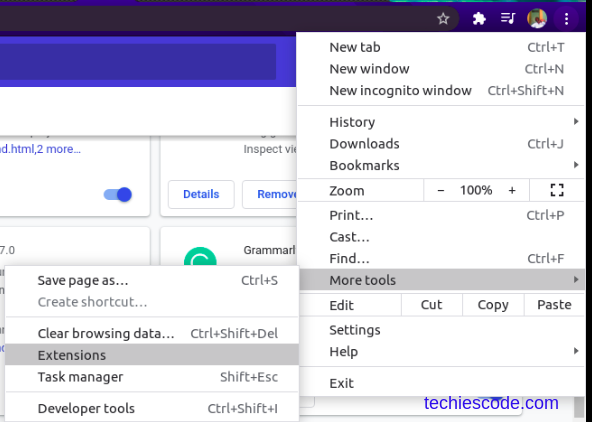
On the next window top right, enable developer mode.
Select Load unpacked which will guide to directory where you downloaded great suspender installation file.
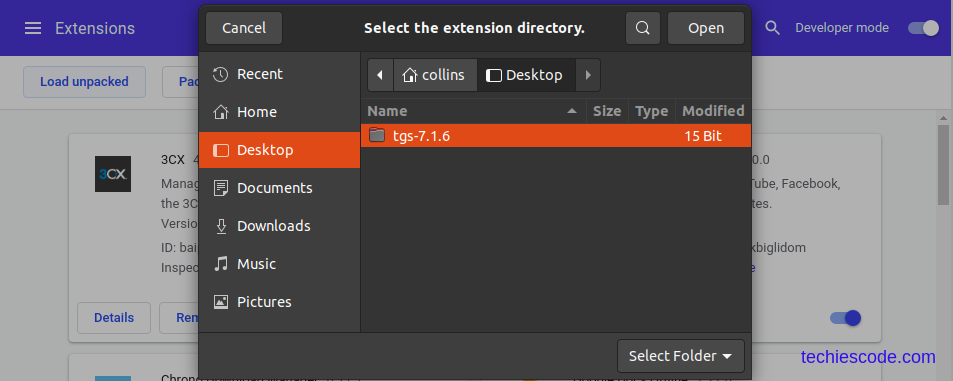
Welcome page will pop up confirming that installation is complete and successful . You will be provided with initial configurations thus is your choice to decide how you want it to work or leave to default.
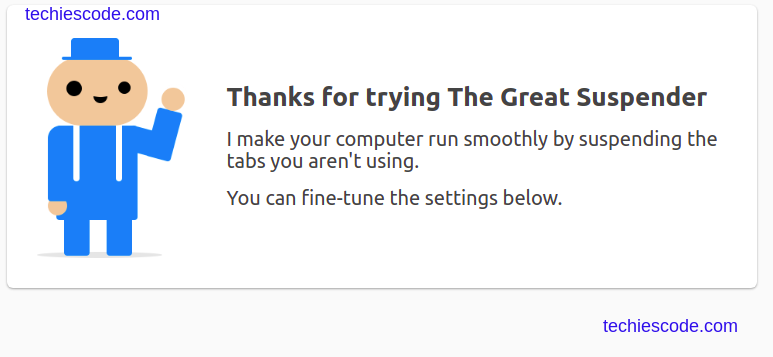
Configurations
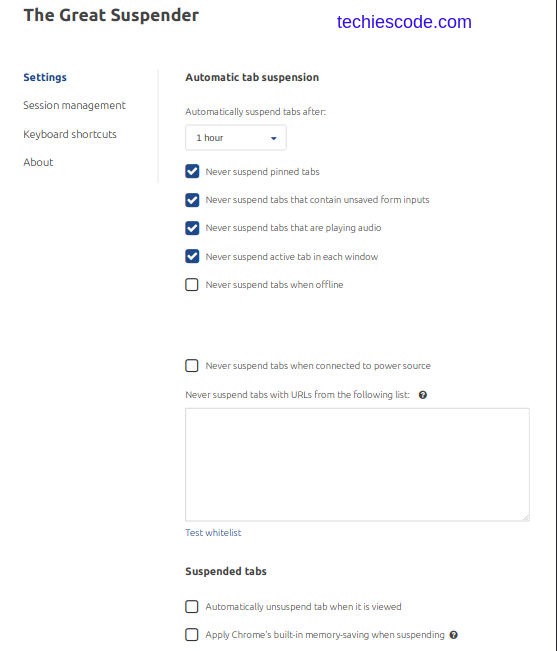
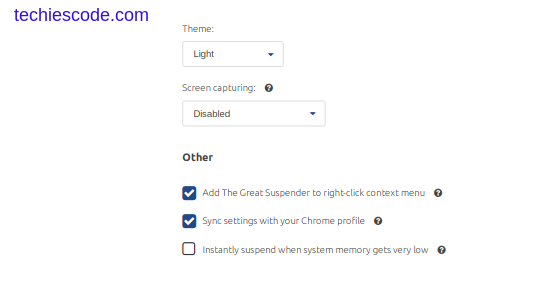
Settings will provide with necessary options to customize and configure extension to work the way you want it to work. Make sure you choose a plan that will not be suitable for you.
Session Management.
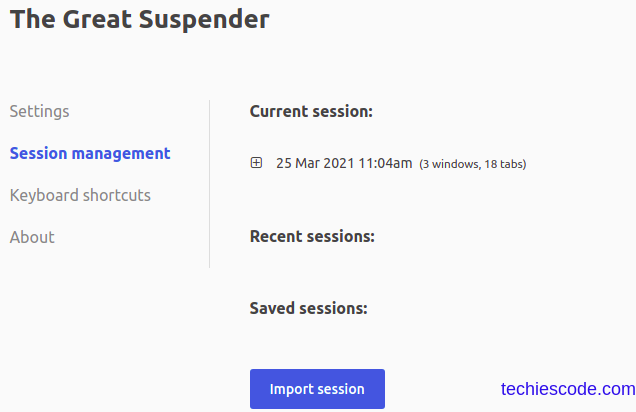
This an important part especially when upgrading or downgrading the current version. Great Suspender keeps a record of all your current tabs and to view them just click on the + sign.
If you want to uninstall to install another version, it is recommended you backup your tabs by exporting them to your local storage.
After a successful change-over you can revert to your previous active tabs by simply importing ones you had backed up earlier.
Keyboard Shortcuts
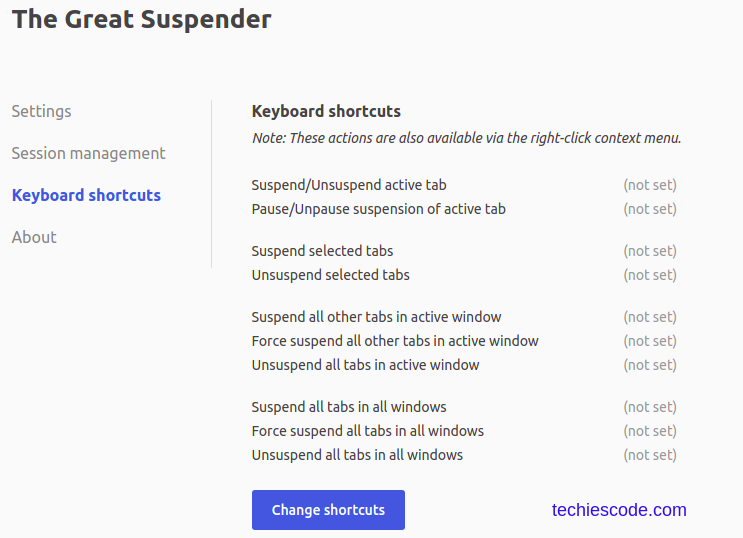
Since Great-suspender is an open source product, allows user to modify it they he or wants it to look like. Keyboard configurations enables you to choose a combination of keys you can be using to perform a specific task on the behavior of the extension. As per the above diagram, they have given you options or action to be effected once you apply the combination you will choose.