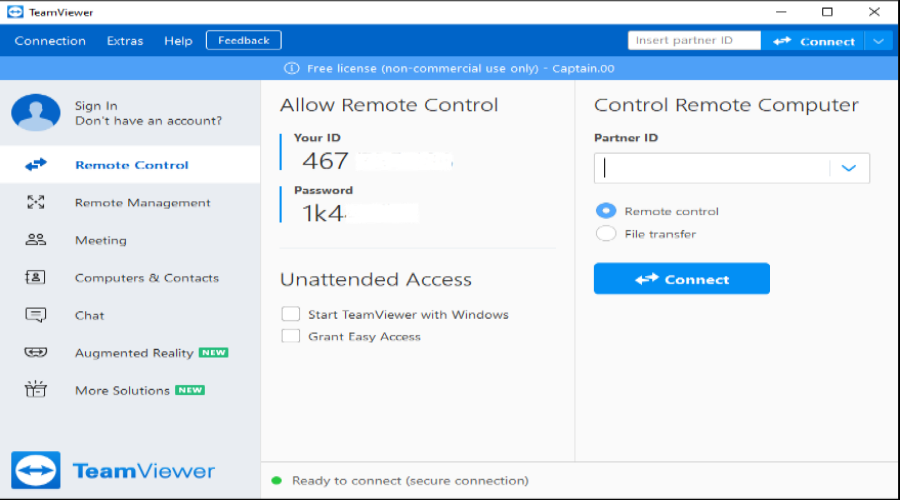TeamViewer is application software that enables you to access a remote system and control it in a fast, easy and secure way. TeamViewer can be installed on Windows, Linux, and macOS. The free version of the software is only available for personal use. For a more serious business approach, a license is required. You can view the Team Viewer pricing for more details.
Features of TeamViewer
Remotely control a server/desktop
Share your desktop with someone else
Host an online web conferencing meeting
And share files between computers.
Installing TeamViewer
In order to install Teamviewer, we will need either the root account or a user account that has root privileges. Before starting the installation ensure that all system packages are both upgraded and updated, by running the command below:
sudo apt update upgrade -y && sudo apt update -yOnce done, install curl and wget, using apt package manager.
sudo apt -y install curl wget -yNow head over to Team viewer main site to download the latest release of TeamViewer for Ubuntu Operating System
wget https://download.teamviewer.com/download/linux/teamviewer_amd64.debTo install TeamViewer on our Ubuntu Desktop, we run the following command:
sudo apt install -y ./teamviewer_amd64.debBy running the command above, the required dependency packages will be automatically downloaded and installed. A successful installation will give you the output below.
Reading package lists... Done
Building dependency tree
Reading state information... Done
Note, selecting 'teamviewer' instead of './teamviewer_amd64.deb'
The following additional packages will be installed:
libminizip1 libxcb-xinerama0
The following NEW packages will be installed:
libminizip1 libxcb-xinerama0 teamviewer
0 upgraded, 3 newly installed, 0 to remove and 0 not upgraded.
Need to get 25.5 kB/67.0 MB of archives.
After this operation, 250 MB of additional disk space will be used.
Get:1 http://ke.archive.ubuntu.com/ubuntu focal/universe amd64 libminizip1 amd64 1.1-8build1 [20.2 kB]
Get:2 http://ke.archive.ubuntu.com/ubuntu focal/main amd64 libxcb-xinerama0 amd64 1.14-2 [5,260 B]
Get:3 /root/teamviewer_amd64.deb teamviewer amd64 15.22.3 [66.9 MB]
Fetched 25.5 kB in 1s (32.8 kB/s)
Selecting previously unselected package libminizip1:amd64.
(Reading database ... 186253 files and directories currently installed.)
Preparing to unpack .../libminizip1_1.1-8build1_amd64.deb ...
Unpacking libminizip1:amd64 (1.1-8build1) ...
Selecting previously unselected package libxcb-xinerama0:amd64.
Preparing to unpack .../libxcb-xinerama0_1.14-2_amd64.deb ...
Unpacking libxcb-xinerama0:amd64 (1.14-2) ...
Selecting previously unselected package teamviewer.
Preparing to unpack /root/teamviewer_amd64.deb ...
Unpacking teamviewer (15.22.3) ...
Setting up libminizip1:amd64 (1.1-8build1) ...
Setting up libxcb-xinerama0:amd64 (1.14-2) ...
Setting up teamviewer (15.22.3) ...
Processing triggers for desktop-file-utils (0.24-1ubuntu3) ...
Processing triggers for mime-support (3.64ubuntu1) ...
Processing triggers for hicolor-icon-theme (0.17-2) ...
Processing triggers for gnome-menus (3.36.0-1ubuntu1) ...
Processing triggers for libc-bin (2.31-0ubuntu9.2) ...
Processing triggers for dbus (1.12.16-2ubuntu2.1) ...Launch TeamViewer on Ubuntu 18 | 20
To launch TeamViewer, search it in your search box on the Launcher
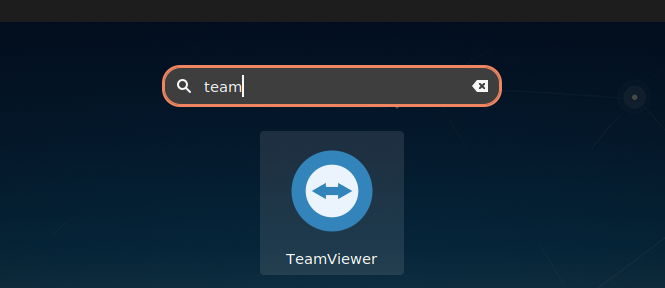
Once launched, Accept the EULA agreement as shown.
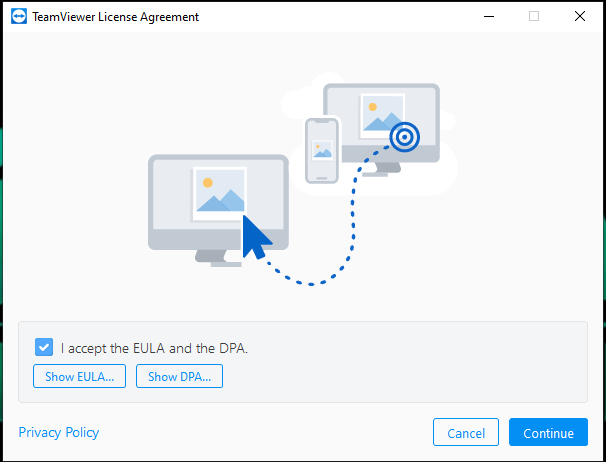
Here we get the Teamviewer interface as required. Which we will share to allow connectivity.
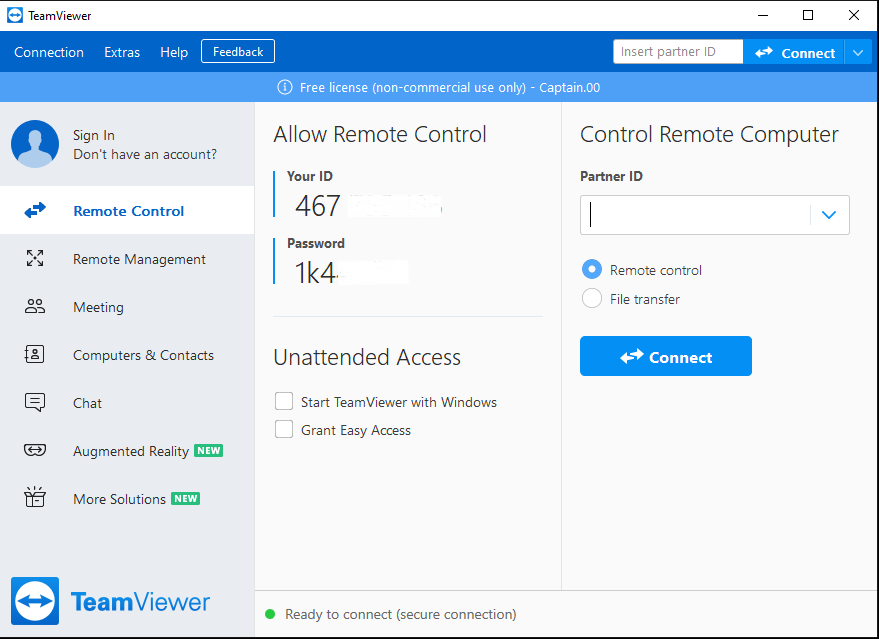
Conclusion
In this walkthrough, we have learned how to install TeamViewer in Ubuntu 20.04 as well as Ubuntu 18.04. Thank you for your support and check-in always for new articles.